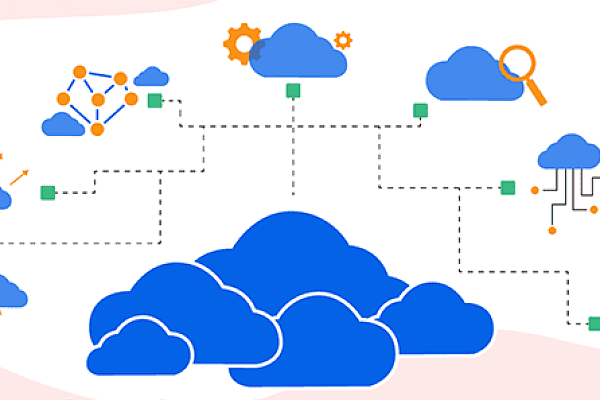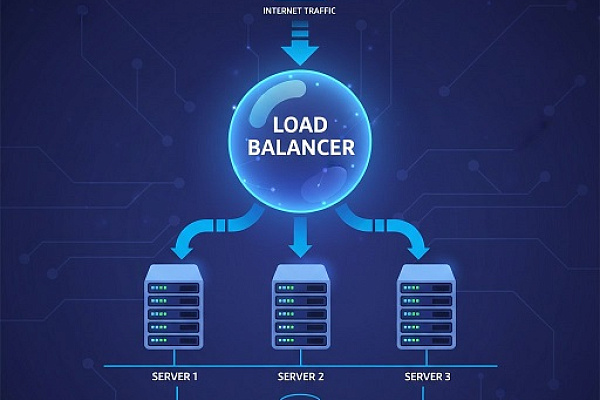Want cloud storage similar to Google Drive or Yandex Disk, but without relying on big corporations? You can create your own—quickly, simply, and affordably—while keeping full control over your data.
-
Control your data: No dependence on mega-corporations.
-
Enhanced privacy: Set your own security and access rules.
-
Customization: Tailor storage to your needs—whether for media, backups, or file sharing.
Thanks to free, open-source tools, setting up a personal cloud is easier than you think. Follow this step-by-step guide to get started.
Step 1: Choose Your Server
First, you’ll need a server to host your storage. You can use your own hardware, a NAS, or rent a cloud server for simplicity. You can get quotes for such services from Cloud4Y or find cheap VDS/VPS.
Recommended specs for basic use:
-
Disk space: 100GB
-
RAM: 1GB
Picking an Operating System
The server will need an OS—go with Linux. Popular choices:
-
Ubuntu: Frequent updates, user-friendly.
-
Debian: Stable, well-tested.
-
CentOS: Reliable for servers, but requires more expertise.
Once your server is ready, the provider will send login details (IP address, root credentials).
Connecting to a Server
-
Linux/macOS: Use the terminal:
ssh root@your_server_ip -
Windows: Use PuTTY.
After connecting, update the system:
sudo apt update && sudo apt upgrade -y
Install essential tools (optional but helpful):
sudo apt install git curl mc
-
Git: For downloading files from GitHub.
-
cURL: Handy for web requests.
-
MC (Midnight Commander): A file manager for easier navigation.
Secure access with a password-protected user:
htpasswd -c /var/www/html/your-repo/htpasswd your_username
That’s it for server setup! For extra security, consider HTTPS, but we’ll skip it for now.
Step 2: Install Nextcloud

Nextcloud is a powerful, self-hosted alternative to services like Dropbox. It offers file storage, syncing, and even collaborative tools—all under your control.
Prerequisites
Nextcloud needs a web server (Apache), a database (MariaDB), and PHP. Install them with:
sudo apt install apache2 mariadb-server libapache2-mod-php php-gd php-mysql php-curl php-mbstring php-intl php-gmp php-bcmath php-xml php-imagick php-zip unzip
Restart Apache to apply changes:
sudo systemctl reload apache2
Set Up the Database
Nextcloud stores settings in a database. Create one via MySQL:
sudo mysql
In the MySQL prompt, run (replace username and password):
CREATE USER 'username'@'localhost' IDENTIFIED BY 'password'; CREATE DATABASE nextcloud CHARACTER SET utf8mb4 COLLATE utf8mb4_general_ci; GRANT ALL PRIVILEGES ON nextcloud.* TO 'username'@'localhost'; FLUSH PRIVILEGES; EXIT;
Step 3: Deploy Nextcloud
You can install Nextcloud via:
-
Docker (for containerized deployment).
-
Snap (simplest method, works on Ubuntu).
-
Manual setup (we’ll use this).
Download and extract Nextcloud:
wget https://download.nextcloud.com/server/releases/latest.zip sudo unzip latest.zip -d /var/www/html/
Set permissions:
sudo chown -R www-data:www-data /var/www/html/nextcloud/
Final Setup
-
Open your browser and go to:
http://your_server_ip/nextcloud -
Create an admin account.
-
Enter the database details you set earlier (username, password, database name).
That’s it! Your personal cloud is ready. Nextcloud mimics major cloud services—share files, sync devices, and enjoy full control over your data.
For more tips on cloud tech, check out our blog.