A proxy server is an intermediary device or program that works on the client side to make requests on the Internet. It receives requests from the user and forwards them to the server, hiding the user's original IP address and providing various filtering, authentication, and caching functions.
Why Do You Need a Proxy Server?
Proxy servers perform several important functions:
IP address anonymisation. A proxy can protect a user's privacy when using search engines and browsing the web. This is useful when it is necessary to avoid showing ads based on the user's history. Changing your IP address to a foreign address allows you to see advertisements from that country, for example, or to register on regional sites.
Access to blocked sites. With the help of a proxy, you can bypass blocked sites and gain access to foreign or blocked resources in your country.
Caching and faster loading. Proxy can cache pages of frequently visited sites and resources, reducing network load and speeding up access to such sites.
Traffic control. Proxy servers on corporate networks can be used to filter traffic by blocking specific sites, content, or search queries. Proxies also monitor employee activity on the network.
Advanced security. A proxy server can provide an extra layer of protection against cyber-attacks and virus attempts. But it's important to remember that an attack can be directed at the proxy server itself. If successful, all devices connected to it will be compromised.
Access control. A proxy server can control access to resources by requiring user authentication during connection.
How a Proxy Server Works
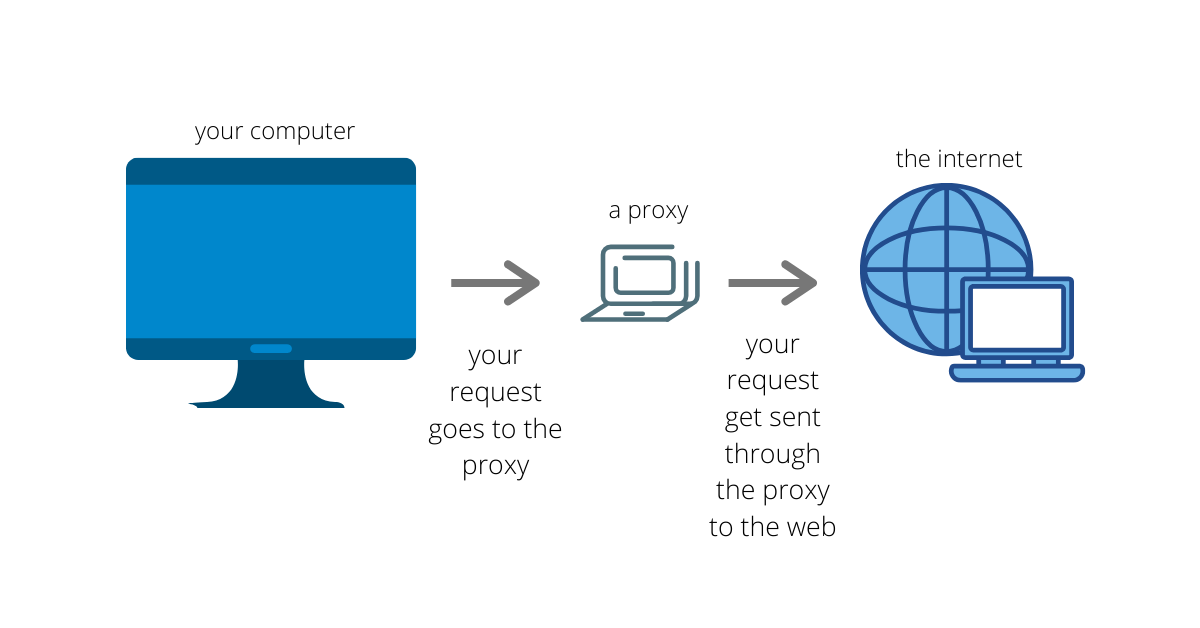
The principle of a proxy server is to modify the user's network address. When a user connects to a proxy server, the user's IP address is replaced by the proxy's IP address. As a result, websites only see the proxy address and the user's information remains hidden. For greater privacy, you can use a chain of proxies.
How a proxy works:
-
A user sends a request through an encrypted channel to a proxy server.
-
The proxy server accepts the request and makes changes, replacing the client's information with its own.
-
The modified request is sent to the user's desired resource.
-
The response is processed by the proxy server, which checks it, decrypts it, and displays it to the user
.
Types of Proxy Server
There are several types of proxy servers, each designed for specific tasks.
Transparent. Proxies do not alter user information and do not provide anonymity. They are designed to cache and save traffic in a corporate network.
Anonymous. They modify the HTTP header and the user's IP address but do not hide the information that the connection goes through an intermediary (proxy). Sites understand that the IP address belongs to the proxy server. So they can block it.
Reverse. The proxy retransmits the clients' request from the external network as if the information is on the server itself. The point is that the user's request is not directed to any servers on the Internet, but interacts only with the servers associated with them and returns a response only from them.
Distorting. The most common option for bypassing geolocation blocks. Distorting proxies spoof the user's IP address as if the request comes directly from the user. Checking the country shows that it is not on the list of banned countries, and then the site becomes available.
Private. Proxies with the highest level of anonymity. The user's address changes with each connection, making it harder to track traffic and user data.
Proxy servers are also classified according to the type of data transfer.
CGI. A simple proxy server or extension for surfing the web. It does not require any settings, all you need to do is go to a specific site/start the extension, and enter the URL you want. This site is opened in the browser thanks to the CGI proxy, but you should be prepared for an incorrect page display and the site itself is only available in an open tab.
HTTP proxy. Used for HTTP traffic and sites that use HTTP. It can filter and cache HTTP requests. Such a proxy server works without data encryption, which makes it vulnerable as traffic can be easily intercepted.
HTTPS proxy. This proxy server performs the same functions as the previous one. It only works through the TLS cryptographic protocol. The extra protection of an SSL connection is useful for the secure transmission of bank card details, telephone numbers, passwords, and other private information. This information is more difficult for attackers to intercept.
Socks proxies. Such proxies do not encrypt information, but pass it in packets from the server to the client using an intermediate proxy server. In some cases the POST request is sent in one packet, in others the header is sent separately. The most popular technology, which is considered to be the most reliable.
How to Configure a Proxy Server
Most proxy servers need to be configured before use. The only exceptions are CGI servers and applications that you can simply run or open in a browser. Other proxy servers will require manual configuration.
Services that provide proxy services give users the IP address and port of the server. You need to fill in these parameters in the network settings on the device you will use to connect via proxy.
If you are running Windows, the easiest way to configure is as follows:
-
Open Windows Control Panel.
-
Select Network and Internet.
-
Select Internet Options.
-
Click Connections.
-
Click Network Settings.
-
Select the Use proxy server for local network checkbox.
-
Enter the IP address and port of your proxy server.
-
Click OK.
You can also set up a proxy for an individual browser. Here is an example for the three most popular browsers.
Mozilla Firefox
-
In the top right corner of your browser, open the drop-down menu and select Settings.
-
Find the Connection Settings item, and select Settings.
-
Check the Manually configure proxy server box.
-
Specify the port and IP address you want, and click OK.
Google Chrome
-
Click on the three dots in the top right corner of the browser, and select Settings.
-
In the Advanced field, click System.
-
Click Open your computer's proxy settings.
-
Check the box next to Web Proxy, and enter the port and IP address you want.
-
Click OK and then Apply.
Yandex Browser
-
Open the Settings page and expand the entire list of settings by clicking Show Advanced Settings.
-
Find the Network section.
-
Find the Proxy Server section and click Advanced. If it is inactive, check if the proxy is active and if Use proxy server is ticked.
-
Uncheck One proxy server for all protocols.
- In the Socks line specify the IP address and port you need.



